What is a wavetable?
A wavetable is a “collage” of single cycles audio waveforms. In the Micromonsta, there are 33 of these cycles in a wavetable.
A wavetable oscillator can sweep thru the different cycles and interpolate between them.
More information can be found on Wikipedia.
Tools needed
There are lots of ways to build a wavetable, one of the most simplest way is to use a software called Audioterm.
Unfortunately, Audioterm is Windows-compatible only.
I am using it under Mac OS within a Windows XP virtual machine (running inside Virtualbox). Setting this up is way beyond the scope of this article, so I recommend using a Windows machine.I just discovered WineBottler and it does a superb job allowing the use of Audioterm within Mac OS environment. On my machine, I needed to use the latest beta version to get sound working perfectly.
Resynthesizing a sample
One very cool application of Audioterm is sample re-synthesis.
Steps
- Click KTERM
- Click DISK > FTYPE > 01 to view the list of samples within the Audioterm system
- Select a sample (a long click on a sample will preview the sample), for example K-TERM.WAV
- Click LOAD, a window showing the sample will open
- If you want, change the Start / End points with the THR_S and THR_E buttons
- Click ANALYSE to perform the sample analysis
- The next screen allow you to change some analysis parameter, for sake of simplicity, don’t change anything
- Long click on RESYNTH to hear the re-synthesis result
- Click APPLY
Here is a sample to illustrate the results of such a process when the resulting wavetable is fed into the Micromonsta:
[soundcloud]https://soundcloud.com/elektrosamplist/micromonsta-wavetable-spoken-words[/soundcloud]Building a wavetable from single cycles
Assembling single cycles is a common way of building wavetables, and Audioterm will let you do that too.
A very nice collection of single cycles can be found on adventurekid’s website.
For this tutorial, I’ve used 4 waveforms found in his “perfect waves” folder.
Steps
- Click KTERM
- Click ASSEM, the assemble window will open
- Preview the single cycles by long clicking on the file names
- To insert into a wavetable slot, select the destination slot with the DEST buttons, and click SRC>DEST when you’re done
- Repeat this until you’re satisfied with your assignations (you are not obliged to fill the 33 slots, you can interpolate between slots later)
- In this screen click RAM_WT to preview the wavetable
- If all your slots are filled you’re done
- If you have empty slots, click TEF > IPOL
- Long click OUTPUT to hear the interpolation result
- Click APPLY, finished
Converting an existing wavetable
Audioterm comes with a few wavetables. And some wavetables can be found on the internet (Komplexer wavetables are perfect for this, as the native format is the same). You can convert these for use within the Micromonsta.
The process is very simple, load the wavetable and save it with the right settings.
Steps
- Click DISK > FTYPE > 04
- Select a wavetable
- Click LOAD
- Then save it (see below)
Saving a Micromonsta – compatible wavetable
When you are done building your wavetable, you need to save it as a compatible WAV file.
Steps
- Click DISK > FTYPE > 03 to open the wavetables folder
- Click SAVE
- Enter a name for your wavetable and hit enter
- Correct settings are BASE=NORMAL | BITS=16 | SLICES=33 | SAMPLES PER SLICE = 128
If these settings are not correct per default, click the corresponding buttons to change them - Click STORE
Sending your custom wavetables to your Micromonsta
The Micromonsta has 15 factory wavetables, and 15 empty wavetable spaces for your own ones.
To fill the 15 slots, you need to use our Micromonsta Wavetable Helper Tool.
If you are interested in testing the tool, drop us an email, and we’ll get back to you with download links and basic instructions.
Latest version can be downloaded from the Downloads section of this website.